News Source: Tenorshare Co. Ltd.
NEW YORK, N.Y., Oct. 2, 2024 (SEND2PRESS NEWSWIRE) — Migrating WhatsApp backups from Google Drive to iPhone can be particularly difficult for Android users. This difficulty arises from the differing encryption protocols and storage systems used by Google Drive and iCloud, which prevents direct transfers, says Tenorshare.
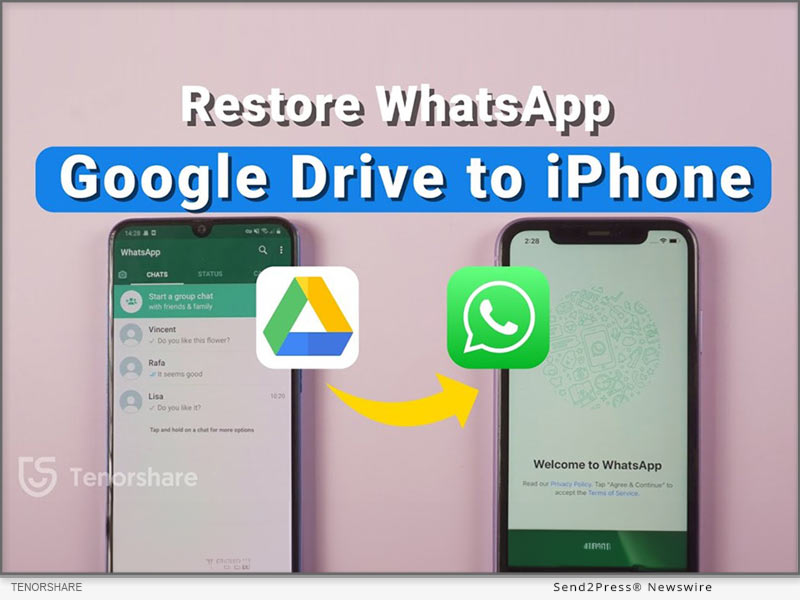
Image caption: Restore Whatsapp Backup from Google Drive to iPhone.
To address these issues, this guide will provide two different methods for effectively WhatsApp restore backup from Google Drive to iPhone.
PART 1: CAN I RESTORE WHATSAPP BACKUP FROM GOOGLE DRIVE TO IPHONE?
Yes. You can restore Google Drive WhatsApp backup to iPhone from Android. But not directly from Google Drive to iPhone. Besides, most methods to move WhatsApp backup from Google Drive to iPhone require you to reset it. However, that’s not the case with Tenorshare iCareFone Transfer.
PART 2: HOW TO RESTORE WHATSAPP BACKUP FROM GOOGLE DRIVE TO IPHONE IN MINUTES? [EASY]
Tenorshare iCareFone Transfer offers to restore WhatsApp backup from Google Drive to iPhone without resetting your iDevice and erasing its data.
Here’s what this tool provides:
- Fast Transfer Speed – Can transfer WhatsApp with attachments and media to your iPhone within a few minutes.
- Selective Data Transfer – Allows you to pick what files types to move to your iPhone.
- Comprehensive Restore – Move WhatsApp files from Google Drive to iPhone and from iCloud to Android.
- Support for Multiple Devices – Supports latest iOS, iPhone 16 and eariler models.
- Merge WhatsApp Data – Combine old WhatsApp files with new one on your iPhone.
Follow steps below to download WhatsApp backup from Google Drive to iPhone with Tenorshare iCareFone Transfer:
Step 1: Install and run “iCareFone Transfer” on your computer. Select “Backup” and log into Google Drive.
Step 2: Choose the WhatsApp backup you want to restore, and iCareFone will download it. Verify your WhatsApp account.
Step 3: iCareFone will prepare your selected backup data from Google Drive.
Step 4: Connect your iPhone to the same PC to restore the backup. Log into WhatsApp, verify your account, and skip the iCloud restore.
PART 3: HOW TO RESTORE WHATSAPP BACKUP FROM GOOGLE DRIVE TO IPHONE FREE?
If you want to know how to restore WhatsApp backup from Google Drive to iPhone without PC for free, then use official WhatsApp method. However, you can only move WhatsApp chat minus media to your iPhone with this method. Here’s how to use it:
Download WhatsApp on your Android, sign in, and restore the backup. Then, go to Settings > Chat History, export the chat, and email it to your iPhone.
On your iPhone, open the chat as a text file. It won’t restore in WhatsApp, but you’ll have a record.
About Tenorshare
Tenorshare, a smartphone solutions brand founded since 2007, focuses on software innovations to create adaptable solutions for making life easier for Android and iOS users. With iCareFone Transfer, you can restore WhatsApp backup from Google Drive to iPhone without resetting your iDevice.
Learn more: https://www.tenorshare.com/whatsapp-transfer-backup-restore.html
YouTube: https://www.youtube.com/@TenorshareOfficial
Facebook: https://www.facebook.com/TenorshareOfficial/
This press release was issued on behalf of the news source (Tenorshare Co. Ltd.), who is solely responsible for its accuracy, by Send2Press Newswire.
To view the original story, visit: https://www.send2press.com/wire/how-to-restore-whatsapp-backup-from-google-drive-to-iphone-easily/
Copr. © 2024 Send2Press® Newswire, Calif., USA. -- REF: S2P STORY ID: S2P121251 FCN24-3B
INFORMATION BELOW THIS PAGE, IF ANY, IS UNRELATED TO THIS PRESS RELEASE.














